Your HP laptop’s power button is malfunctioning, and you can’t get it to turn on. Do not fret. It’s all taken care of by me!
If you’ve lost the power button to your HP laptop, don’t worry—I’ll teach you a quick and easy alternative.
Whether your laptop won’t turn on because the power button is broken or for some other reason, we’ll walk you through the procedure step by step.
There’s no need to freak out or need expert help just yet. Let’s delve in and figure out how to fix this issue with your HP laptop’s power button.
1. From the Pins under the Power Button
If your HP laptop’s power button isn’t working, you can still turn it on using an alternate method. Follow these steps:
- Disconnect the charging cable from the wall outlet to ensure safety.
- Unscrew all the screws on the laptop case and carefully remove them. Keep the screws in a safe place, as finding replacements can be difficult.
- Locate the power button on the laptop’s circuit board and remove it.
- Grab a screwdriver or a wire and use it to connect all the pins underneath the power button. This action completes the circuit and allows the current to flow, powering your laptop.
- If your laptop is plugged in, exercise caution while using a screwdriver in this step.
2. Turn on the HP laptop without a Power Button using the Keyboard

Follow these simple steps to get your HP laptop up and running without relying on the power button:
- Start by accessing the BIOS during the boot-up screen.
- In case your power button is broken, use the aforementioned method to power your laptop.
- Once you’re in BIOS mode, locate the “Power Management” settings. The naming may vary across manufacturers, but you’ll find them within minutes.
- Look for the option labeled “Power on by Keyboard.” Adjust the settings accordingly and save them.
- Turn off your laptop and give the recently modified settings a try.
Also check: What is a netbook
3. Turn on the HP laptop using the Clock Battery Method
If you’re facing the challenge of a non-functional power button on your HP laptop, don’t worry! There’s a workaround you can try: the clock battery method.
This technique involves utilizing the CMOS or clock battery, which powers your laptop and maintains date and time settings.
Be warned, though—it’s a slightly technical process, so exercise caution and adhere to laptop repair safety precautions.
Here’s how you can turn on your HP laptop without pressing the power button:
- Carefully open the laptop’s case and locate the battery cable connected to the motherboard (different from the charging cable, check the user manual if unsure).
- Disconnect the battery cable from the motherboard.
- Disconnect the clock battery from the motherboard.
- Now, you can power your laptop using any power source.
- Remember that this method will reset your laptop to its factory settings.
Also, check out: the Dell docking station not detecting the monitor
How do I turn on my laptop if the power button doesn’t work?
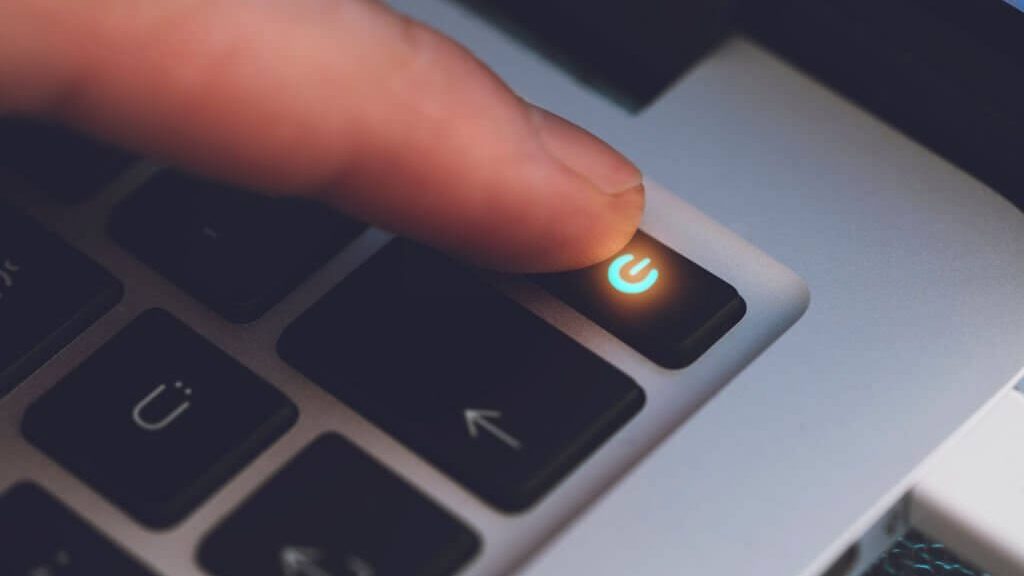
Here’s a step-by-step guide on how to power on your laptop if the power button isn’t working:
- Verify the power button: Press it again to ensure it’s not a temporary glitch. Try pressing it once more and holding it down for a few seconds.
- Utilize the keyboard: Use your laptop’s keyboard as an alternative. Press the CTRL+ALT+DEL keys simultaneously to trigger the power-on process.
- Explore function keys: Some laptops have dedicated function keys for power management. Look for the F12 key or any other one with a power symbol.
- Check for a touch screen button: If you have a laptop, search for a specific button to power it on. Check the back of your laptop or refer to the instruction manual for guidance.
How To Turn On Hp Laptop Without Power Button FAQs
How can I install a new power button on my HP laptop?
To install a new power button on your HP laptop, you will typically need to disassemble the laptop and replace the faulty button with a new one, following the manufacturer’s instructions or seeking professional help.
Is power button repair costly?
The cost of power button repair can vary depending on the specific laptop model and the extent of the repair needed. It’s best to consult a technician or service center for an accurate repair cost estimate.
My HP laptop is not turning on. What can I do to make it work?
If your HP laptop is not turning on, try these steps: ensure the battery is charged and properly connected, try a different power outlet or charger, perform a hard reset by removing the battery and power adapter, and hold the power button for around 15 seconds before reconnecting and attempting to power it on.
Wrapping Up!
While it’s unpleasant to have to deal with a broken power button on your HP laptop, there are other ways to get the laptop started.
You may get your laptop up and running again by either utilizing the clock battery technique or experimenting with keyboard shortcuts to bypass this problem.
However, due to the technological nature of some procedures, extreme vigilance and adherence to safety requirements are required.
It is always wise to see an expert if you have any doubts about carrying out these procedures on your own.