Is your HP laptop’s screen flickering and glitching? Don’t panic!
We have some easy solutions that can help you resolve this annoying issue.
In this article, we will guide you through the steps to fix a flickering screen on an HP laptop. First, we’ll show you how to check the cable connections, ensuring everything is connected correctly.
Additionally, we will explore a potential solution by changing the refresh rate.
By the end of this guide, you will be equipped with the knowledge to tackle screen flickering on your HP laptop. Say goodbye to that annoying glitching screen!
Why My Hp Laptop Screen is Flickering?

1. Incompatible or Outdated Graphic Drivers
One common reason your HP laptop screen may be blinking on and off is incompatible or outdated graphic drivers.
Graphic drivers play a crucial role in rendering images on your laptop screen. When they are not compatible with your operating system or are outdated, they can cause screen flickering issues.
2. Faulty Display Settings
Another potential cause of screen flickering is faulty display settings. Incorrect settings, such as an incompatible resolution or refresh rate, can lead to a flickering screen.
3. Incompatible Applications
Certain applications may conflict with your laptop’s display drivers, causing the screen to flicker. To identify if this is the cause, try booting your laptop in Safe Mode.
If the flickering stops in Safe Mode, it indicates that a third-party application is causing the problem.
4. Damaged Hardware Connections
Physical damage or loose connections can also result in a flickering screen. Check the video cable that connects your laptop to the external display.
Ensure it is securely plugged in at both ends and there are no visible signs of damage.
Also Check Out: How to turn on hp laptop without power button
How To Fix Hp Monitor Flickering
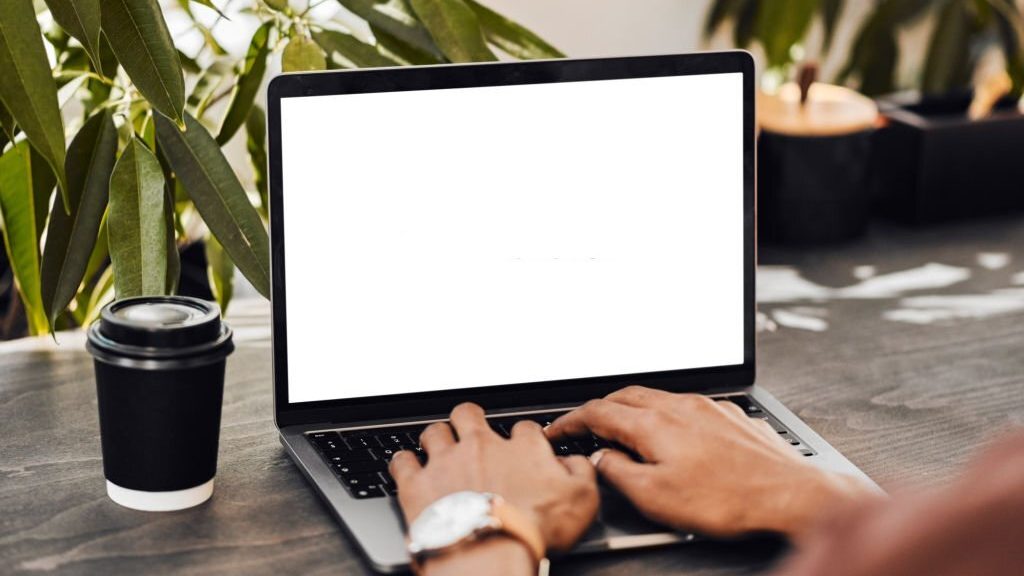
Is your monitor flashing on and off, causing frustration and hindering your work? Don’t worry. Resolving this issue is simpler than you think. Let’s dive into the steps to fix the flickering problem on your HP monitor.
1. Check Cables
The first step is to ensure all cables are securely connected. Inspect the power, video, and any other cables attached to your monitor. Make sure they are plugged in correctly, without any looseness or damage.
2. Adjust Refresh Rate Settings
To adjust the refresh rate settings, follow these steps:
- Open Settings by pressing Windows + I.
- Click on System, then Display.
- Finally, click Advanced display settings.
In the advanced display settings, locate the Refresh rate option and select a lower rate. If the flickering persists, lower it until you reach the recommended refresh rate.
3. Update your PC Display Driver
Outdated or incompatible display drivers can also cause screen flickering. Follow these steps to update your PC display driver:
- Enter Device Manager in the search bar.
- Look for Display adapters and double-click on them.
- Right-click on the driver and select the Update driver.
- Choose Search automatically for drivers and allow the process to complete. If an update is available, it will be automatically installed.
4. Uninstall Recently Installed Apps
Sometimes, conflicts between recently installed applications and your display settings can lead to flickering. Uninstall any recently installed apps causing the issue and check if the flickering stops.
5. Factory Reset your HP Monitor
You can perform a factory reset on your HP monitor as a last resort. Refer to your monitor’s user manual or visit the manufacturer’s website for factory reset instructions.
HP Laptop Screen Flickering FAQs
Can a Virus Make a Laptop Flicker?
While it is possible for a virus to cause various issues on a laptop, such as performance problems or display anomalies, flickering specifically is more likely to be related to hardware or driver issues rather than a virus.
Why Is My HP Laptop Suddenly Flickering?
There could be several reasons for a sudden flickering issue on an HP laptop, including outdated graphics drivers, incompatible software, or a faulty display cable. Checking and updating drivers, scanning for software conflicts, or seeking professional assistance may help resolve the problem.
Can a Flickering Laptop Be Fixed?
Yes, a flickering laptop can often be fixed. Troubleshooting steps may include updating graphics drivers, adjusting display settings, checking for hardware issues, or seeking professional repair if necessary. The specific solution depends on the underlying cause of the flickering.
Wrapping Up!
If you are experiencing the frustrating issue of HP laptop screen flickering, it’s essential to address it promptly to prevent further inconvenience.
By following the troubleshooting steps mentioned earlier and considering the potential causes, such as outdated drivers, incompatible software, or hardware malfunctions, you can effectively resolve this problem.
Remember to update your graphics drivers, perform a malware scan, and adjust your screen refresh rate to eliminate software-related issues.
If the problem persists, seeking professional assistance or contacting HP support for hardware-related solutions might be necessary.
So, don’t let screen flickering hold you back—take action today and enjoy a flicker-free computing experience with your HP laptop.